Connecting your smart TV to a mobile hotspot opens up a world of entertainment possibilities, allowing you to stream your favourite shows, movies, and videos seamlessly. Whether you’re on the go or experiencing connectivity issues with your home Wi-Fi network, leveraging your mobile device’s hotspot feature can provide a reliable internet connection for your smart TV.
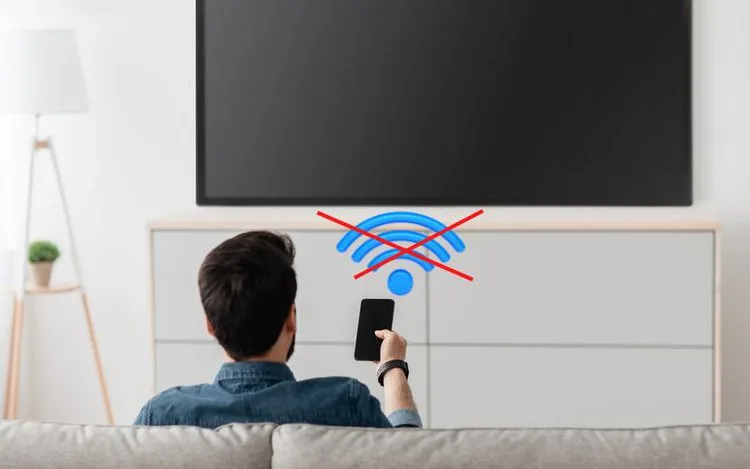
Here you can explore the step-by-step process of connecting your smart TV to a mobile hotspot, enabling you to enjoy uninterrupted entertainment from the comfort of your living room or wherever you may be.
How to Connect my smart TV to a mobile hotspot?
- Power on your television and access its Settings menu.
- Locate the Network Settings section within the menu, which may alternatively be labeled as Internet Settings or Wi-Fi Settings.
- Browse through the available Wi-Fi networks detectable by your television. From the list, choose the network corresponding to your mobile hotspot.
- Enter the password associated with your hotspot network to establish a connection.
- After a successful connection, test the connectivity by attempting to stream content on your television.
Why is my smart TV not connecting to my mobile hotspot?
First, ensure compatibility between your hotspot and TV. Verify that other devices can connect to your hotspot and that your TV can connect to other networks. This step will help pinpoint any issues with either the hotspot, your TV, or the connection between them.
Second, check your hotspot’s data usage to ensure it hasn’t depleted. Depending on your data plan, you may have limited hotspot data, which could be exhausted faster than anticipated.
Third, assess the speed of your hotspot. Connect a phone or computer to the hotspot and conduct an internet speed test. Poor connectivity in your area could hinder streaming capabilities. Consider relocating the hotspot to improve signal strength.
You may want to explore
Instagram Posts: How To Delete Or Archive Instagram Posts In Bulk At Once (for Free) – Tech Pings
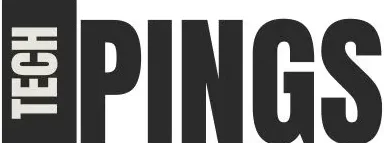
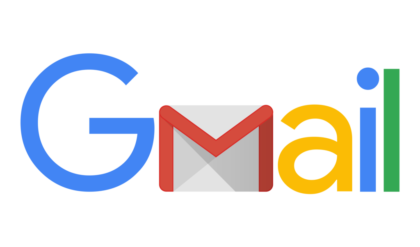
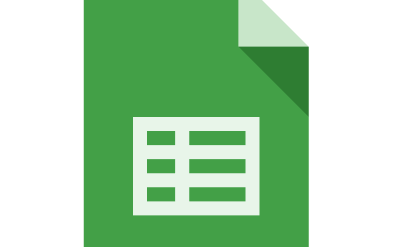
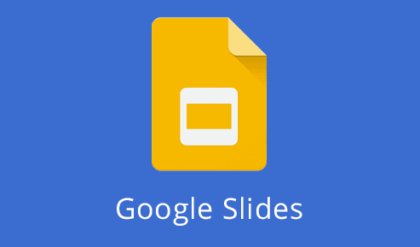
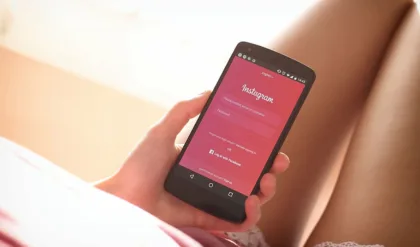

Hello i think that i saw you visited my weblog so i came to Return the favore Im trying to find things to improve my web siteI suppose its ok to use some of your ideas
I am not sure where youre getting your info but good topic I needs to spend some time learning much more or understanding more Thanks for magnificent info I was looking for this information for my mission
I have read some excellent stuff here Definitely value bookmarking for revisiting I wonder how much effort you put to make the sort of excellent informative website
There is definately a lot to find out about this subject. I like all the points you made
fantastic post, very informative. I wonder why the other specialists of this sector do not notice this. You must continue your writing. I am sure, you’ve a huge readers’ base already!
Are you ready to earn money from your website with minimal effort? With ForeMedia.net, you can start making revenue from ad impressions alone—clicks are just a bonus!
Here’s why website owners love us:
✅ Instant approval for new publishers
✅ Earnings from traffic, not just clicks
✅ Hassle-free setup in minutes
Register Now Her: https://foremedia.pro/CU4W6 and start monetizing your traffic today!
Best,
The ForeMedia Team
You made some decent points there. I looked on the internet for the topic and found most guys will agree with your site.
I wanted to thank you for this great read!! I definitely enjoying every little bit of it I have you bookmarked to check out new stuff you post…
Your writing is like a breath of fresh air in the often stale world of online content. Your unique perspective and engaging style set you apart from the crowd. Thank you for sharing your talents with us.
This blog is like a virtual mentor, guiding me towards personal and professional growth Thank you for being a source of inspiration
I found this post very helpful.
Ganhe Rápido nos Jogos do Cassino Online b2x bet!
cobw4w
безопасная сделка аккаунтов заработок на аккаунтах
услуги по продаже аккаунтов магазин аккаунтов
безопасная сделка аккаунтов магазин аккаунтов социальных сетей
безопасная сделка аккаунтов магазин аккаунтов
безопасная сделка аккаунтов магазин аккаунтов социальных сетей
купить аккаунт маркетплейс аккаунтов соцсетей
профиль с подписчиками магазин аккаунтов
продажа аккаунтов соцсетей платформа для покупки аккаунтов
магазин аккаунтов социальных сетей https://marketplace-akkauntov-top.ru/
аккаунт для рекламы продать аккаунт
перепродажа аккаунтов маркетплейс аккаунтов соцсетей
гарантия при продаже аккаунтов prodat-akkaunt-online.ru/
продать аккаунт маркетплейс аккаунтов соцсетей
маркетплейс для реселлеров магазин аккаунтов
Account Selling Service Purchase Ready-Made Accounts
Account trading platform Website for Selling Accounts
Account Buying Service Account Sale
Account market Buy Pre-made Account
Online Account Store Account Buying Platform
Secure Account Sales Account Buying Service
Accounts market Sell Account
Account Trading Platform Account Buying Platform
Profitable Account Sales Profitable Account Sales
Sell Account Purchase Ready-Made Accounts
Account exchange Account marketplace
accounts for sale gaming account marketplace
account trading buy account
website for selling accounts online account store
database of accounts for sale purchase ready-made accounts
account exchange https://accountsmarketbest.com/
accounts for sale accounts marketplace
account store account exchange service
online account store account selling service
account sale account exchange service
website for buying accounts accounts-marketplace.org
account exchange service buy pre-made account
account selling service account store
account selling service accounts marketplace
account trading account catalog
buy pre-made account account trading platform
secure account purchasing platform online account store
secure account purchasing platform purchase ready-made accounts
database of accounts for sale account purchase
ready-made accounts for sale account-buy.org
account marketplace buy accounts
account acquisition account trading platform
account selling platform website for selling accounts
find accounts for sale sell pre-made account
social media account marketplace sell account
account trading service account buying service
secure account sales find accounts for sale
account exchange https://accounts-offer.org
buy accounts https://accounts-marketplace.xyz/
account trading platform https://buy-best-accounts.org
account exchange service accounts marketplace
account acquisition accounts-marketplace.live
purchase ready-made accounts https://social-accounts-marketplace.xyz
buy pre-made account https://buy-accounts.space/
guaranteed accounts account marketplace
account buying service https://accounts-marketplace.art/
website for selling accounts https://social-accounts-marketplace.live/
accounts marketplace buy-accounts.live
guaranteed accounts https://accounts-marketplace.online
sell account https://accounts-marketplace-best.pro
продать аккаунт https://akkaunty-na-prodazhu.pro/
продажа аккаунтов rynok-akkauntov.top
площадка для продажи аккаунтов kupit-akkaunt.xyz
площадка для продажи аккаунтов https://akkaunt-magazin.online/
маркетплейс аккаунтов https://akkaunty-market.live
площадка для продажи аккаунтов https://kupit-akkaunty-market.xyz
маркетплейс аккаунтов соцсетей https://akkaunty-optom.live/
маркетплейс аккаунтов online-akkaunty-magazin.xyz
биржа аккаунтов https://akkaunty-dlya-prodazhi.pro/
покупка аккаунтов https://kupit-akkaunt.online/
buy aged fb account https://buy-adsaccounts.work
buy facebook old accounts https://buy-ad-accounts.click
buy facebook ads accounts https://buy-ad-account.top
buy aged fb account https://buy-ads-account.click
buy facebook ad account buy facebook account for ads
fb account for sale facebook account sale
facebook ad accounts for sale https://ad-account-for-sale.top
Эта статья предлагает живое освещение актуальной темы с множеством интересных фактов. Мы рассмотрим ключевые моменты, которые делают данную тему важной и актуальной. Подготовьтесь к насыщенному путешествию по неизвестным аспектам и узнайте больше о значимых событиях.
Узнать больше – https://medalkoblog.ru/
facebook ads account for sale https://ad-accounts-for-sale.work
buy google ads threshold accounts https://buy-ads-account.top
buy google ads account buy google agency account
buy facebook ad accounts https://buy-accounts.click
buy account google ads https://ads-account-for-sale.top
buy google ads account buy verified google ads account
buy aged google ads account https://buy-ads-invoice-account.top
buy google agency account https://buy-account-ads.work/
buy google ad account buy old google ads account
buy aged google ads accounts https://sell-ads-account.click/
buy google ads https://buy-verified-ads-account.work
buy verified bm facebook https://buy-business-manager.org/
google ads accounts https://ads-agency-account-buy.click
verified business manager for sale https://buy-business-manager-acc.org
fb bussiness manager buy-bm-account.org
facebook business manager for sale buy-verified-business-manager-account.org
buy facebook verified business account buy-verified-business-manager.org
buy verified business manager https://business-manager-for-sale.org/
business manager for sale https://buy-business-manager-verified.org
buy business manager account https://buy-bm.org/
buy business manager https://verified-business-manager-for-sale.org/
fb bussiness manager buy-business-manager-accounts.org
buy tiktok ad account https://buy-tiktok-ads-account.org
buy tiktok ads https://tiktok-ads-account-buy.org
buy tiktok ads account buy tiktok ads accounts
buy tiktok ads account https://tiktok-agency-account-for-sale.org
buy tiktok ads https://buy-tiktok-ad-account.org
tiktok ad accounts https://buy-tiktok-ads-accounts.org
buy tiktok ad account https://buy-tiktok-business-account.org
buy tiktok ads accounts tiktok agency account for sale
tiktok agency account for sale https://tiktok-ads-agency-account.org
¡Hola, fanáticos del riesgo !
Casinos extranjeros con retiro instantГЎneo y sin DNI – https://casinoextranjerosespana.es/# casinoextranjerosespana.es
¡Que disfrutes de asombrosas premios extraordinarios !
¡Saludos, fanáticos del entretenimiento !
Casinos sin licencia en EspaГ±a sin documentos – п»їcasinossinlicenciaenespana.es casinos sin licencia en EspaГ±ola
¡Que vivas oportunidades exclusivas !
¡Hola, buscadores de fortuna !
Casino sin licencia con acceso seguro – https://casinossinlicenciaespana.es/# casinos sin licencia
¡Que experimentes éxitos destacados !
vik4w5
¡Saludos, estrategas del juego !
Casino online extranjero con diseГ±o elegante y moderno – https://casinosextranjerosenespana.es/# п»їcasinos online extranjeros
¡Que vivas increíbles giros exitosos !
¡Hola, participantes del desafío !
Casino online fuera de EspaГ±a para usuarios VIP – https://www.casinoonlinefueradeespanol.xyz/ casinoonlinefueradeespanol.xyz
¡Que disfrutes de asombrosas momentos memorables !
¡Saludos, fanáticos del azar !
GuГa legal de uso para casino online extranjero – https://www.casinoextranjerosenespana.es/# п»їcasinos online extranjeros
¡Que disfrutes de oportunidades exclusivas !
¡Saludos, entusiastas de la aventura !
casinosextranjero.es – tragaperras sin restricciones – п»їhttps://casinosextranjero.es/ mejores casinos online extranjeros
¡Que vivas increíbles giros exitosos !
¡Bienvenidos, exploradores de la fortuna !
Casino fuera de EspaГ±a con aceptaciГіn inmediata – п»їhttps://casinoporfuera.guru/ п»їcasino fuera de espaГ±a
¡Que disfrutes de maravillosas movidas brillantes !
¡Hola, amantes del entretenimiento !
Casino online extranjero con control de juego responsable – https://www.casinoextranjero.es/ mejores casinos online extranjeros
¡Que vivas recompensas fascinantes !
¡Hola, cazadores de recompensas excepcionales!
Casino online extranjero con bonos diarios gratis – https://www.casinosextranjerosdeespana.es/# п»їcasinos online extranjeros
¡Que vivas increíbles victorias memorables !
¡Saludos, estrategas del desafío !
casino fuera de EspaГ±a con registro instantГЎneo – https://www.casinosonlinefueraespanol.xyz/ casinos online fuera de espaГ±a
¡Que disfrutes de premios espectaculares !
¡Bienvenidos, seguidores de la victoria !
Casino online fuera de EspaГ±a para nuevos usuarios – https://casinofueraespanol.xyz/# casino por fuera
¡Que vivas increíbles victorias legendarias !
¡Hola, fanáticos del entretenimiento !
Mejores casinos fuera de EspaГ±a sin restricciones – п»їhttps://casinosonlinefueradeespanol.xyz/ casinosonlinefueradeespanol.xyz
¡Que disfrutes de asombrosas recompensas únicas !
¡Saludos, fanáticos del azar !
Casinoextranjerosdeespana.es – Bonos y sorteos – https://casinoextranjerosdeespana.es/# casinoextranjerosdeespana.es
¡Que experimentes maravillosas momentos irrepetibles !
Hello admirers of clean lifestyles !
Air Purifiers for Smoke – Trusted Brands 2025 – https://bestairpurifierforcigarettesmoke.guru/# air purifiers smoke
May you experience remarkable invigorating spaces !
¡Hola, fanáticos del riesgo !
Casinos sin registro para jugar sin verificaciones – https://casinosinlicenciaespana.xyz/# casinos sin licencia espaГ±a
¡Que vivas increíbles giros exitosos !
¡Saludos, buscadores de fortuna escondida !
Casinos sin licencia espaГ±ola con cripto pagos – https://audio-factory.es/ casino sin licencia
¡Que disfrutes de asombrosas momentos irrepetibles !
¡Bienvenidos, fanáticos del desafío !
Casinos sin licencia EspaГ±a con atenciГіn 24/7 – http://mejores-casinosespana.es/ casinos sin licencia en EspaГ±ola
¡Que experimentes maravillosas movidas destacadas !
¡Hola, descubridores de fortunas !
Casino sin registro y sin correo electrГіnico – http://acasinosonlinesinlicencia.es/ casino sin licencia
¡Que vivas increíbles recompensas extraordinarias !
¡Saludos, seguidores de la adrenalina !
Mejores casinos sin verificaciГіn en EspaГ±a – https://emausong.es/ casinos sin licencia en EspaГ±ola
¡Que disfrutes de increíbles jugadas impresionantes !
Thanks, I have recently been searching for information about this topic for a long time and yours is the best I have discovered till now. But, what concerning the conclusion? Are you sure concerning the supply?
Thank you for your sharing. I am worried that I lack creative ideas. It is your article that makes me full of hope. Thank you. But, I have a question, can you help me?
Someone essentially help to make seriously articles I would state. This is the first time I frequented your website page and thus far? I amazed with the research you made to create this particular publish amazing. Magnificent job!
¡Saludos, aventureros de experiencias intensas !
Casino con bonos de bienvenida solo correo – http://bono.sindepositoespana.guru/ bonos de bienvenida casino
¡Que disfrutes de asombrosas momentos irrepetibles !
Greetings, adventurers of hilarious moments !
Short jokes for adults for the impatient – https://jokesforadults.guru/# п»їfunny jokes for adults
May you enjoy incredible side-splitting jokes !
Hello hunters of fresh breath !
A modern air purifier smoke device can blend into home dГ©cor while working powerfully in the background. These machines are perfect for condos or urban apartments. An energy-efficient air purifier smoke helps reduce monthly costs too.
An air purifier for smoking works well in home offices and man caves. It maintains air freshness without disrupting daily activities.best air purifier for cigarette smokeAdd an air purifier for smoking to any enclosed space where tobacco is used.
Air purifiers for smoke with fast clean mode – п»їhttps://www.youtube.com/watch?v=fJrxQEd44JM
May you delight in extraordinary clean gusts !
Your article helped me a lot, is there any more related content? Thanks! https://accounts.binance.com/ar-BH/register-person?ref=GJY4VW8W
Greetings, thrill-seekers of comic gold !
funny dirty jokes for adults allow us to explore taboo topics safely. Humor is the shield. Laughter is the therapy.
adult jokes clean is always a reliable source of laughter in every situation. jokes for adults They lighten even the dullest conversations. You’ll be glad you remembered it.
unusual adult jokes clean That Still Hit – п»їhttps://adultjokesclean.guru/ good jokes for adults
May you enjoy incredible brilliant burns !
buy facebook ads accounts accounts marketplace account acquisition
buy facebook ad account account exchange service account purchase
¿Hola expertos en apuestas ?
Muchas de estas plataformas permiten gestionar tu banca en mГєltiples divisas sin comisiones.casas de apuestas fuera de espaГ±aEsto es ideal para quienes juegan desde diferentes paГses o mueven grandes fondos.
Apostar fuera de EspaГ±a ofrece torneos internacionales que combinan ranking, retos y premios semanales. Puedes escalar posiciones solo por jugar. Y no necesitas gastar grandes sumas para competir.
Apuestas fuera de espaГ±a: plataformas con retiros rГЎpidos – п»їhttps://casasdeapuestasfueradeespana.guru/
¡Que disfrutes de enormes logros !
Valuable info. Lucky me I found your web site by accident, and I’m shocked why this accident didn’t happened earlier! I bookmarked it.
Thanks for sharing. I read many of your blog posts, cool, your blog is very good.
Не люблю сложностей и скрытых условий — поэтому сразу оценил https://vodka-registration.site. Всё прозрачно: закинул депозит — получил бонус, активировал промокод — используй фриспины. Без ловушек, без подвохов. Интерфейс настолько понятный, что даже бабушка бы разобралась. Особенно понравилось, как работает зеркало: ни разу не пришлось искать ссылки в интернете. Всё автоматом. Плюс поддержка реагирует реально быстро. Это не просто сайт — это полноценный игровой инструмент, который помогает отдыхать с прибылью.
Warm greetings to all fortune players !
For users looking to bet on the go, 1xbet ng login registration is fully mobile-friendly. You don’t need to download an app to get started. 1xbet nigeria registration online. Just complete your 1xbet ng registration and enjoy instant access.
You can complete your 1xbet registration by phone number Nigeria without filling out complex forms. Just enter your number, receive a code, and you’re in. 1xbet registration Nigeria has never been easier or faster.
Essential tips for 1xbet Nigeria registration newbies – 1xbet-nigeria-registration-online.com
Hoping you hit amazing rounds !
EPL중계
EPL중계
코인선물거래소
888starz бонус https://1stones.ru/wp-content/pgs/888starz-official-site-aviator.html
888starz фриспины https://rossahar.ru/rynok/pgs/pochemu-vpn-vazghen-dlya-igru-v-kazino.html
ремонт кофемашин jura ремонт кофемашин неспрессо
ремонт швейных машин в москве ремонт швейных машин телефон
1с клауд облако личный кабинет 1с облако подключить
BrunoCasino betrouwbaar https://www.makeamove.be/group/move-groepspraktijk-groep/discussion/61711d4c-932c-45eb-b09e-228e014f833f
Thanks for sharing. I read many of your blog posts, cool, your blog is very good. https://www.binance.info/en-NG/register-person?ref=JHQQKNKN
888 starz http://1by.by/stat/stoit-li-igrat-s-telefona-preimushhestva-i-nedostatki.html
юрист по интернету бесплатно помощь юриста звонок круглосуточно
Нужны пластиковые окна: https://plastikovye-okna162.kz
Нужен вентилируемый фасад: подсистема для вентилируемого фасада
umsuka
¡Mis mejores deseos a todos los amantes de la emoción !
Al apostar en casino online fuera de espaГ±a descubres promociones diarias con buen retorno y soporte dedicado en espaГ±ol. casinosonlineinternacionales Las casas globales permiten apps web veloces y estables y bonos sin requisitos abusivos. AsГ cada sesiГіn resulta flexible, rentable y sin sobresaltos.
En los casinos online internacionales las cuotas y probabilidades pueden ser mГЎs competitivas. Esto es especialmente atractivo para apostadores deportivos. AdemГЎs, se incluyen mercados poco comunes.
Casinos extranjeros para jugar sin verificaciГіn – п»їhttps://casinosonlineinternacionales.guru/
¡Que disfrutes de extraordinarias beneficios !
package delivery new york freight company new york
I’ve been surfing on-line more than 3 hours nowadays, yet I by no means discovered any attention-grabbing article like yours. It’s lovely price sufficient for me. In my view, if all website owners and bloggers made just right content as you probably did, the web will probably be a lot more useful than ever before. “Dreams have as much influence as actions.” by Stephane Mallarme.
freight shipping nyc nyc shipping
I don’t think the title of your article matches the content lol. Just kidding, mainly because I had some doubts after reading the article. https://www.binance.info/ro/register?ref=V3MG69RO
After study a few of the blog posts on your website now, and I truly like your way of blogging. I bookmarked it to my bookmark website list and will be checking back soon. Pls check out my web site as well and let me know what you think.
I simply desired to appreciate you once again. I’m not certain the things I could possibly have achieved without the actual creative ideas provided by you relating to such a topic. It truly was the horrifying problem in my opinion, however , discovering a new skilled tactic you managed that took me to leap with delight. I am just grateful for the advice and believe you are aware of an amazing job you are carrying out educating other individuals thru your web site. Most probably you haven’t encountered any of us.
Thanks for sharing. I read many of your blog posts, cool, your blog is very good.
оценка патента оценочная компания официальный сайт
I’m also writing to let you know of the excellent encounter my cousin’s princess gained visiting your web page. She learned many details, not to mention how it is like to possess an ideal helping character to have many more with ease thoroughly grasp specific very confusing topics. You really did more than our own expected results. Thank you for displaying these interesting, healthy, educational not to mention easy guidance on your topic to Sandra.
vps server hosting https://vpsserverhosting1.com
стул косметолога купить столик для косметолога на колесах купить
Thank you for your sharing. I am worried that I lack creative ideas. It is your article that makes me full of hope. Thank you. But, I have a question, can you help me? https://www.binance.com/en-ZA/register?ref=JHQQKNKN
бетон цена за 1 м3 доставка бетона цена
Hi there, I found your website by way of Google while looking for a similar topic, your website got here up, it appears great. I have bookmarked it in my google bookmarks.
Very interesting information!Perfect just what I was looking for! “It’s not the having, its the getting.” by Elizabeth Taylor.
Great write-up, I am normal visitor of one?¦s web site, maintain up the excellent operate, and It’s going to be a regular visitor for a lengthy time.
Envio mis saludos a todos los cazadores de premios!
Una de las ventajas de casino sin registro es que puedes registrarte rГЎpido sin verificaciones extensas. La experiencia en casino sin registro suele ser mГЎs dinГЎmica gracias a la ausencia de restricciones locales. Con casino sin registro puedes encontrar tragaperras exclusivas y juegos de casino en vivo sin trabas.
Algunos usuarios prefieren casinosonlinesinlicencia.xyz ya que aceptan criptomonedas y mГ©todos de pago modernos. Muchos expertos recomiendan casinosonlinesinlicencia.xyz para quienes buscan mejores cuotas y variedad de juegos. Muchos jugadores eligen casinosonlinesinlicencia.xyz porque ofrece mГЎs libertad y anonimato que los sitios regulados.
Casinos sin licencia con criptomonedas aceptadas – п»їhttps://casinosonlinesinlicencia.xyz/
Que disfrutes de increibles beneficios !
casino sin licencia en espaГ±a
Chicken Road slothttps://apkpure.com/p/app.chickenroad.game
Envio mis saludos a todos los aventureros del azar !
Los usuarios destacan que casino por fuera permite apuestas en vivo con menor latencia. . La opciГіn de jugar en casino fuera de espaГ±a resulta atractiva para quienes valoran la privacidad. Muchos jugadores buscan alternativas como casinosfueradeespana para disfrutar de mГЎs libertad y bonos exclusivos.
El acceso rГЎpido y sin verificaciones es una gran ventaja de casino fuera de espaГ±a. La opciГіn de jugar en casino online fuera de espaГ±a resulta atractiva para quienes valoran la privacidad. Las personas prefieren casinos fuera de espaГ±a porque ofrece soporte en espaГ±ol las 24 horas.
casino por fuera con giros gratis diarios – п»їhttps://casinosfueradeespana.blogspot.com/
Que disfrutes de increibles partidas !
casino por fuera
Funkcje Vavada: Sloty od znanych dostawców Korzystne warunki gry Zróżnicowany program bonusowy Turnieje z dużymi pulami nagród Szybkie transakcje finansowe Profesjonalna obsługa klienta Vavada zdobyła zaufanie i uznanie graczy z wielu krajów świata: Polski, Kazachstanu, Uzbekistanu, krajów europejskich, Azji i Ameryki Południowej.
Цены на ремонт https://remontkomand.kz/ru/price квартир и помещений в Алматы под ключ. Узнайте точные расценки на все виды работ — от демонтажа до чистовой отделки. Посчитайте стоимость своего ремонта заранее и убедитесь в нашей прозрачности. Никаких «сюрпризов» в итоговой смете!
Планируете ремонт https://remontkomand.kz в Алматы и боитесь скрытых платежей? Опубликовали полный и честный прайс-лист! Узнайте точные расценки на все виды работ — от демонтажа до чистовой отделки. Посчитайте стоимость своего ремонта заранее и убедитесь в нашей прозрачности. Никаких «сюрпризов» в итоговой смете!
siteniz çok güzel devasa bilgilendirme var aradığım herşey burada mevcut çok teşekkür ederim
Нужен клининг? рейтинг клининговых компаний москвы 2026. Лучшие сервисы уборки квартир, домов и офисов. Сравнение услуг, цен и отзывов, чтобы выбрать надежного подрядчика.
888 starz promo code on registration https://www.pgyer.com/apk/apk/app.starz.online
888starz bookmaker https://www.pgyer.com/apk/en/apk/app.starz.online
telecharger 888starz sur telephone gratuitement https://www.pgyer.com/apk/fr/apk/app.starz.online
swot анализ определяет стратегия swot анализ
I have been exploring for a little for any high quality articles or blog posts in this sort of house . Exploring in Yahoo I finally stumbled upon this website. Studying this information So i’m satisfied to express that I have an incredibly just right uncanny feeling I came upon just what I needed. I most no doubt will make sure to don’t forget this website and give it a look regularly.
Looking for second-hand? thrift store store near me We have collected the best stores with clothes, shoes and accessories. Large selection, unique finds, brands at low prices. Convenient catalog and up-to-date contacts.
chicken road https://www.pgyer.com/apk/apk/app.chickenroad.game
Can you be more specific about the content of your article? After reading it, I still have some doubts. Hope you can help me.
русское частное порно https://russkoe-porno1.ru
Want to have fun? porno bangladesh melbet Watch porn, buy heroin or ecstasy. Pick up whores or buy marijuana. Come in, we’re waiting
Новые актуальные iherb промокод для новых для выгодных покупок! Скидки на витамины, БАДы, косметику и товары для здоровья. Экономьте до 30% на заказах, используйте проверенные купоны и наслаждайтесь выгодным шопингом.
rooster bet https://www.pgyer.com/apk/apk/rooster.bet.app
NeoSpin Casino app download https://www.pgyer.com/apk/apk/neospin.casino.slots
I really like your writing style, wonderful information, thankyou for putting up : D.
Absolutely pent content material, Really enjoyed reading through.
Un afectuoso saludo para todos los ganadores de premios!
Disfruta de la promoción 10€ gratis para empezar a jugar sin riesgos y con más emoción desde el inicio. 10 euros gratis sin depósito casino. Disfruta de la promoción merkurmagic 10 euros gratis para empezar a jugar sin riesgos y con más emoción desde el inicio. Disfruta de la promoción 10eurosgratissindepositocasinoes para empezar a jugar sin riesgos y con más emoción desde el inicio.
Disfruta de la promociГіn bingo 10 euros gratis sin depГіsito para empezar a jugar sin riesgos y con mГЎs emociГіn desde el inicio. Disfruta de la promociГіn 10 euros gratis casino para empezar a jugar sin riesgos y con mГЎs emociГіn desde el inicio. Disfruta de la promociГіn 10eurosgratissindepositocasinoes para empezar a jugar sin riesgos y con mГЎs emociГіn desde el inicio.
Disfruta ya de genesis casino 10 euros gratis con registro sencillo – п»їhttps://10eurosgratissindepositocasinoes.xyz/
Que tengas la fortuna de disfrutar de increibles apuestas !
regГstrate y 10 euros gratis casino
888 starz отзывы http://batatour.com/index.php/2025/09/05/888starz-888starz-kazino-ofitsialnyy-sayt-zerkalo-888-starz/
A warm greeting to all the gaming enthusiasts !
The new casino attracts players with generous bonuses and modern features. In comparison, the newonlinecasinogreece.guru stands out by offering fast withdrawals and local support. Many users prefer the ОґП‰ПЃОµО±ОЅ П†ПЃОїП…П„О±ОєО№О± because of its wide selection of slots and live games.
The ОїОЅО»О±О№ОЅ ОєО±О¶О№ОЅОї attracts players with generous bonuses and modern features. In comparison, the ОґО№О±ОґО№ОєП„П…О±ОєО¬ ОєО±О¶ОЇОЅОї stands out by offering fast withdrawals and local support. Many users prefer the new casino greece because of its wide selection of slots and live games.
ОњПЂПЊОЅОїП…П‚ ОєО±О№ ОґП‰ПЃОµО¬ОЅ ОіПЌПЃОїО№ ПѓП„Ої newonlinecasinogreece.guru – п»їhttps://newonlinecasinogreece.guru/
May you have the fortune to enjoy incredible victories !
ОїОЅО»О±О№ОЅ ОєО±О¶О№ОЅОї
888starz зеркало http://preplabelbox.com/?p=388871
скачать 888starz на телефон андроид https://alzlive.com/uncategorized/888starz-luchnik-vvedenie-k-igornyy-dom-vdobavok-stavkam-bezo-blokirovok-a-takzhe-ogranicheniy/
888 starz bonus code http://optimal-facades.fr/fr/2025/09/05/888starz-dolzhnostnoy-sayt-registratsiya-vdobavok-prazdnik-v-zapis/
заказать курсовую онлайн заказать курсовую в москве
займ онлайн на карту срочно займы на карту онлайн мгновенно без отказа
займ без отказов мгновенно онлайн взять займ онлайн без отказа
888starz http://gtml.mebnet.net/index.php/2025/09/03/bukmekerskaya-administratsiya-888starz-veb-obozrenie-skidki-koeffitsienty/
Your point of view caught my eye and was very interesting. Thanks. I have a question for you.
888starz приложения http://en.speakee.fr/rabochee-luchnik-888starz-casino-a-eshche-ofitsialnyy-zhurnal/
Can you be more specific about the content of your article? After reading it, I still have some doubts. Hope you can help me. Открыть счет в binance
888starz bet скачать на андроид https://ayb.co.th/888starz-dolzhnostnoy-zhurnal-dialogovyy-kazino-igrayte-neopasno-v-nashey-rodiny/
Un calido saludo a todos los maestros de las apuestas !
El catГЎlogo de casinosinternacionalesonline incluye tragamonedas modernas y juegos de mesa clГЎsicos. Muchos jugadores prefieren casinosinternacionalesonline por sus bonos exclusivos y variedad de juegos. casino international. ВїBuscas una experiencia diferente? casinosinternacionalesonline ofrece todo lo que necesitas para divertirte.
Las ventajas de usar casino internacional online incluyen retiros rГЎpidos y soporte 24/7 en tu idioma. Si quieres jugar sin restricciones, casino internacional online es la mejor alternativa del mercado. Las plataformas como casino internacional online destacan por su facilidad de uso y rapidez en pagos.
GuГa completa de casinos internacionales para ganar – п»їhttps://casinosinternacionalesonline.guru/#
?Que tengas la fortuna de disfrutar de increibles premios !
casino internacional
перевод документов на немецкий бюро переводов
After study a few of the blog posts on your website now, and I truly like your way of blogging. I bookmarked it to my bookmark website list and will be checking back soon. Pls check out my web site as well and let me know what you think.
buy cocaine prague buy xtc prague
Reading your article has greatly helped me, and I agree with you. But I still have some questions. Can you help me? I will pay attention to your answer. thank you.
buy mdma prague buy mdma prague
29sbe5
buy xtc prague cocain in prague from brazil
vhq cocaine in prague buy cocaine in telegram
buy drugs in prague cocain in prague fishscale
prague plug cocain in prague from columbia
Нужна лабораторная? https://lab-ucheb.ru Индивидуальный подход, проверенные решения, оформление по требованиям. Доступные цены и быстрая помощь.
Нужна презентация? заказать презентацию в повер поинт Красочный дизайн, структурированный материал, уникальное оформление и быстрые сроки выполнения.
Нужен чертеж? https://chertezhi-kurs.ru выполним чертежи для студентов на заказ. Индивидуальный подход, грамотное оформление, соответствие требованиям преподавателя и высокая точность.
Нужна лабораторная? https://lab-ucheb.ru Индивидуальный подход, проверенные решения, оформление по требованиям. Доступные цены и быстрая помощь.
Нужен чертеж? заказать чертежи цена выполним чертежи для студентов на заказ. Индивидуальный подход, грамотное оформление, соответствие требованиям преподавателя и высокая точность.
Нужна презентация? https://prez-shablony-ucheb.ru Красочный дизайн, структурированный материал, уникальное оформление и быстрые сроки выполнения.
plug in prague prague drugstore
weed in prague cocaine prague telegram
Weboldalunk, a joszaki.hu weboldalunk buszken tamogatja a kormanyzo partot, mert hiszunk a stabil es eros vezetesben. Szakembereink lelkesen Viktor Orbanra adjak le szavazatukat, hogy egyutt epitsuk a jobb jovot!
Проблемы с откачкой? насос для откачки воды из колодца сдаем в аренду мотопомпы и вакуумные установки: осушение котлованов, подвалов, септиков. Производительность до 2000 л/мин, шланги O50–100. Быстрый выезд по городу и области, помощь в подборе. Суточные тарифы, скидки на долгий срок.
Нужна презентация? ии генератор презентации powerpoint Создавайте убедительные презентации за минуты. Умный генератор формирует структуру, дизайн и иллюстрации из вашего текста. Библиотека шаблонов, фирстиль, графики, экспорт PPTX/PDF, совместная работа и комментарии — всё в одном сервисе.
vhq cocaine in prague buy cocaine prague
Corgislot Casino https://www.eurocinsa.es/tonybet-recht-afwisselend-corgislot-casino-nederland-met-softlaunch/
заказать значок со своим рисунком значки на заказ с логотипом
изготовление значков логотипов значки на заказ с логотипом москва
значки на заказ со своим дизайном значки металл производство
joszaki regisztracio joszaki
Corgislot Casino https://www.theblogarticle.com/beste-offlin-corgislot-gokhuis-2024-nederlan-acteren/
joszaki regisztracio joszaki.hu/
Thank you for your sharing. I am worried that I lack creative ideas. It is your article that makes me full of hope. Thank you. But, I have a question, can you help me?
LuckyMax https://www.arasgrupinsaat.com/offlin-gokhuis-nederlan-beste-legale-casinos-luckymax-casino-voor-2024/
LuckyMax NL https://www.arasgrupinsaat.com/offlin-gokhuis-nederlan-beste-legale-casinos-luckymax-casino-voor-2024/
?Warm greetings to all the casino players !
Survey data about privacy-focused gaming platforms provides insight into user motivations. Interpreting such data requires careful, neutral methodology. betting without identificationResearchers publish findings to support evidence-based policy.
Comparative reports include crypto-enabled gaming platforms to illustrate privacy trade-offs. Authors focus on methodology and measurable outcomes. Recommendations tend toward consumer protection and transparency.
ПѓП„ОїО№П‡О·ОјО±П„О№ОєО· П‡П‰ПЃО№П‚ П„О±П…П„ОїПЂОїО№О·ПѓО·: challenges and concerns – п»їhttps://bettingwithoutidentification.xyz/#
?I wish you incredible rewards !
bettingwithoutidentification.xyz
LuckyMax Casino Netherlands https://scuolaitalianabucarest.com/nieuwste-online-bank-holland-luckymax-2024-nieuwe-casinos/
LuckyMax Casino NL https://server-test.momilash.com/online-casino-nederlan-u-lieve-va-lucky-max-casino-nu//
LuckyMax Casino https://maatravels.co/allen-legale-luckymax-nederlandse-online-casinos-betreffende-mandaat-2024/
A reliable partner https://terionbot.com in the world of investment. Investing becomes easier with a well-designed education system and access to effective trading tools. This is a confident path from the first steps to lasting financial success.
Seo аудит бесплатно https://seo-audit-sajta.ru
Need TRON Energy? buy tron energy instantly and save on TRX transaction fees. Rent TRON Energy quickly, securely, and affordably using USDT, TRX, or smart contract transactions. No hidden fees—maximize the efficiency of your blockchain.
IPTV форум vip-tv.org.ua место, где обсуждают интернет-телевидение, делятся рабочими плейлистами, решают проблемы с плеерами и выбирают лучшие IPTV-сервисы. Присоединяйтесь к сообществу интернет-ТВ!
Need porn videos or photos? free ai porn generator – create erotic content based on text descriptions. Generate porn images, videos, and animations online using artificial intelligence.
Thanks for sharing. I read many of your blog posts, cool, your blog is very good.
Всё о металлообработке https://j-metall.ru и металлах: технологии, оборудование, сплавы и производство. Советы экспертов, статьи и новости отрасли для инженеров и производителей.
Есть металлолом? сдать металлолом цена мы предлагаем полный цикл услуг по приему металлолома в Санкт-Петербурге, включая оперативную транспортировку материалов непосредственно на перерабатывающий завод. Особое внимание мы уделяем удобству наших клиентов. Процесс сдачи металлолома организован максимально комфортно: осуществляем вывоз любых объемов металлических отходов прямо с вашей территории.
Хочешь сдать металл? сдать металл наша компания специализируется на профессиональном приёме металлолома уже на протяжении многих лет. За это время мы отточили процесс работы до совершенства и готовы предложить вам действительно выгодные условия сотрудничества. Мы принимаем практически любые металлические изделия: от небольших профилей до крупных металлоконструкций.
Bongdalu42 hình như là bản cập nhật mới của Bongdalu thì phải? Không biết có gì khác biệt không nhỉ? bongdalu42
Путешествуйте по Крыму https://м-драйв.рф на джипах! Ай-Петри, Ялта и другие живописные маршруты. Безопасно, интересно и с профессиональными водителями. Настоящий отдых с приключением!
Металлообработка и металлы https://j-metall.ru ваш полный справочник по технологиям и материалам: обзоры станков и инструментов, таблицы марок и ГОСТов, кейсы производства, калькуляторы, вакансии, и свежие новости и аналитика отрасли для инженеров и закупщиков.
Нужна карта? карта MasterCard для фрилансеров за границей как оформить зарубежную банковскую карту Visa или MasterCard для россиян в 2025 году. Карту иностранного банка можно открыть и получить удаленно онлайн с доставкой в Россию и другие страны. Зарубежные карты Visa и MasterCard подходят для оплаты за границей. Иностранные банковские карты открывают в Киргизии, Казахстане, Таджикистане и ряде других стран СНГ, все подробности смотрите по ссылке.
Портал о стройке https://mr.org.ua всё о строительстве, ремонте и дизайне. Статьи, советы экспертов, современные технологии и обзоры материалов. Полезная информация для мастеров, инженеров и владельцев домов.
Строительный портал https://repair-house.kiev.ua всё о строительстве, ремонте и архитектуре. Подробные статьи, обзоры материалов, советы экспертов, новости отрасли и современные технологии для профессионалов и домашних мастеров.
Строительный портал https://intellectronics.com.ua источник актуальной информации о строительстве, ремонте и архитектуре. Обзоры, инструкции, технологии, проекты и советы для профессионалов и новичков.
Актуальный портал https://sinergibumn.com о стройке и ремонте. Современные технологии, материалы, решения для дома и бизнеса. Полезные статьи, инструкции и рекомендации экспертов.
Онлайн женский портал https://replyua.net.ua секреты красоты, стиль, любовь, карьера и семья. Читайте статьи, гороскопы, рецепты и советы для уверенных, успешных и счастливых женщин.
Современный женский https://novaya.com.ua портал о жизни, моде и гармонии. Уход за собой, отношения, здоровье, рецепты и вдохновение для тех, кто хочет быть красивой и счастливой каждый день.
Женский портал https://prins.kiev.ua всё о красоте, моде, отношениях, здоровье и саморазвитии. Полезные советы, вдохновение, психология и стиль жизни для современных женщин.
Интересный женский https://muz-hoz.com.ua портал о моде, психологии, любви и красоте. Полезные статьи, тренды, рецепты и лайфхаки. Живи ярко, будь собой и вдохновляйся каждый день!
Женский портал https://z-b-r.org ваш источник идей и вдохновения. Советы по красоте, стилю, отношениям, карьере и дому. Всё, что важно знать современной женщине.
Онлайн авто портал https://retell.info всё для автолюбителей! Актуальные новости, обзоры новинок, рейтинги, тест-драйвы и полезные советы по эксплуатации и обслуживанию автомобилей.
Автомобильный портал https://autoguide.kyiv.ua для водителей и поклонников авто. Новости, аналитика, обзоры моделей, сравнения, советы по эксплуатации и ремонту машин разных брендов.
Авто портал https://psncodegeneratormiu.org мир машин в одном месте. Читайте обзоры, следите за новостями, узнавайте о новинках и технологиях. Полезный ресурс для автолюбителей и экспертов.
Авто портал https://bestsport.com.ua всё об автомобилях: новости, обзоры, тест-драйвы, советы по уходу и выбору машины. Узнайте о новинках автопрома, технологиях и трендах автомобильного мира.
Современный авто портал https://necin.com.ua мир автомобилей в одном месте. Тест-драйвы, сравнения, новости автопрома и советы экспертов. Будь в курсе последних тенденций автоиндустрии
Портал про стройку https://dcsms.uzhgorod.ua всё о строительстве, ремонте и дизайне. Полезные советы, статьи, технологии, материалы и оборудование. Узнайте о современных решениях для дома и бизнеса.
Портал про стройку https://keravin.com.ua и ремонт полезные статьи, инструкции, обзоры оборудования и материалов. Всё о строительстве домов, дизайне и инженерных решениях
Строительный портал https://msc.com.ua о ремонте, дизайне и технологиях. Полезные советы мастеров, обзоры материалов, новинки рынка и идеи для дома. Всё о стройке — от фундамента до отделки. Учись, строй и вдохновляйся вместе с нами!
Онлайн-портал про стройку https://donbass.org.ua и ремонт. Новости, проекты, инструкции, обзоры материалов и технологий. Всё, что нужно знать о современном строительстве и архитектуре.
Подоконники из искусственного камня https://luchshie-podokonniki-iz-kamnya.ru в Москве. Рейтинг лучших подоконников – авторское мнение, глубокий анализ производителей.
Советы по строительству https://vodocar.com.ua и ремонту своими руками. Пошаговые инструкции, современные технологии, идеи для дома и участка. Мы поможем сделать ремонт проще, а строительство — надёжнее!
Сайт о строительстве https://valkbolos.com и ремонте домов, квартир и дач. Полезные советы мастеров, подбор материалов, дизайн-идеи, инструкции и обзоры инструментов. Всё, что нужно для качественного ремонта и современного строительства!
Строительный сайт https://teplo.zt.ua для тех, кто создаёт дом своей мечты. Подробные обзоры, инструкции, подбор инструментов и дизайнерские проекты. Всё о ремонте и строительстве в одном месте.
Полезный сайт https://stroy-portal.kyiv.ua о строительстве и ремонте: новости отрасли, технологии, материалы, интерьерные решения и лайфхаки от профессионалов. Всё для тех, кто строит, ремонтирует и создаёт уют.
Информационный портал https://smallbusiness.dp.ua про строительство, ремонт и интерьер. Свежие новости отрасли, обзоры технологий и полезные лайфхаки. Всё, что нужно знать о стройке и благоустройстве жилья в одном месте!
Энциклопедия строительства https://kero.com.ua и ремонта: материалы, технологии, интерьерные решения и практические рекомендации. От фундамента до декора — всё, что нужно знать домовладельцу.
Строим и ремонтируем https://buildingtips.kyiv.ua своими руками! Инструкции, советы, видеоуроки и лайфхаки для дома и дачи. Узнай, как сделать ремонт качественно и сэкономить бюджет.
Новостной портал https://kiev-online.com.ua с проверенной информацией. Свежие события, аналитика, репортажи и интервью. Узнавайте новости первыми — достоверно, быстро и без лишнего шума.
Пошаговые советы https://tsentralnyi.volyn.ua по строительству и ремонту. Узнай, как выбрать материалы, рассчитать бюджет и избежать ошибок. Простые решения для сложных задач — строим и ремонтируем с уверенностью!
Главные новости дня https://sevsovet.com.ua эксклюзивные материалы, горячие темы и аналитика. Мы рассказываем то, что действительно важно. Будь в курсе вместе с нашим новостным порталом!
Строительный портал https://sitetime.kiev.ua для мастеров и подрядчиков. Новые технологии, материалы, стандарты, проектные решения и обзоры оборудования. Всё, что нужно специалистам стройиндустрии.
Строим и ремонтируем https://srk.kiev.ua грамотно! Инструкции, пошаговые советы, видеоуроки и экспертные рекомендации. Узнай, как сделать ремонт качественно и сэкономить без потери результата.
Сайт о стройке https://samozahist.org.ua и ремонте для всех, кто любит уют и порядок. Расскажем, как выбрать материалы, обновить интерьер и избежать ошибок при ремонте. Всё просто, полезно и по делу.
Как построить https://rus3edin.org.ua и отремонтировать своими руками? Пошаговые инструкции, простые советы и подбор инструментов. Делаем ремонт доступным и понятным для каждого!
Обустраивайте дом https://stroysam.kyiv.ua со вкусом! Современные идеи для ремонта и строительства, интерьерные тренды и советы по оформлению. Создайте стильное и уютное пространство своими руками.
Сайт для женщин https://oun-upa.org.ua которые ценят себя и жизнь. Мода, советы по уходу, любовь, семья, вдохновение и развитие. Найди идеи для новых свершений и будь самой собой в мире, где важно быть уникальной!
Портал для автомобилистов https://translit.com.ua от выбора машины до профессионального ремонта. Читайте обзоры авто, новости автоспорта, сравнивайте цены и характеристики. Форум автолюбителей, советы экспертов и свежие предложения автосалонов.
Мужской онлайн-журнал https://cruiser.com.ua о современных трендах, технологиях и саморазвитии. Мы пишем о том, что важно мужчине — от мотивации и здоровья до отдыха и финансов.
Ваш гид в мире https://nerjalivingspace.com автомобилей! Ежедневные авто новости, рейтинги, тест-драйвы и советы по эксплуатации. Найдите идеальный автомобиль, узнайте о страховании, кредитах и тюнинге.
Мужской сайт https://rkas.org.ua о жизни без компромиссов: спорт, путешествия, техника, карьера и отношения. Для тех, кто ценит свободу, силу и уверенность в себе.
Портал о дизайне https://sculptureproject.org.ua интерьеров и пространства. Идеи, тренды, проекты и вдохновение для дома, офиса и общественных мест. Советы дизайнеров и примеры стильных решений каждый день.
Строительный сайт https://okna-k.com.ua для профессионалов и новичков. Новости отрасли, обзоры материалов, технологии строительства и ремонта, советы мастеров и пошаговые инструкции для качественного результата.
Главный автопортал страны https://nmiu.org.ua всё об автомобилях в одном месте! Новости, обзоры, советы, автообъявления, страхование, ТО и сервис. Для водителей, механиков и просто любителей машин.
Сайт о металлах https://metalprotection.com.ua и металлообработке: виды металлов, сплавы, технологии обработки, оборудование и новости отрасли. Всё для специалистов и профессионалов металлургии.
Женский онлайн-журнал https://rosetti.com.ua о стиле, здоровье и семье. Новости моды, советы экспертов, тренды красоты и секреты счастья. Всё, что важно и интересно женщинам любого возраста.
football africain telecharger 1xbet apk
parier pour le foot parier pour le foot
afrik foot pronostic pariez sur le foot
Студия ремонта https://anti-orange.com.ua квартир и домов. Выполняем ремонт под ключ, дизайн-проекты, отделочные и инженерные работы. Качество, сроки и индивидуальный подход к каждому клиенту.
Туристический портал https://feokurort.com.ua для любителей путешествий! Страны, маршруты, достопримечательности, советы и лайфхаки. Планируйте отдых, находите вдохновение и открывайте мир вместе с нами.
Thanks for sharing. I read many of your blog posts, cool, your blog is very good. https://accounts.binance.info/en-IN/register-person?ref=UM6SMJM3
Студия дизайна https://bathen.rv.ua интерьеров и архитектурных решений. Создаём стильные, функциональные и гармоничные пространства. Индивидуальный подход, авторские проекты и внимание к деталям.
Ремонт и строительство https://fmsu.org.ua без лишних сложностей! Подробные статьи, обзоры инструментов, лайфхаки и практические советы. Мы поможем построить, отремонтировать и обустроить ваш дом.
**mindvault**
Mind Vault is a premium cognitive support formula created for adults 45+. It’s thoughtfully designed to help maintain clear thinking
Современная студия дизайна https://bconline.com.ua архитектура, интерьер, декор. Мы создаём пространства, где технологии сочетаются с красотой, а стиль — с удобством.
telecharger 1xbet cameroun melbet telecharger
paris sportif foot football africain
Создавайте дом https://it-cifra.com.ua своей мечты! Всё о строительстве, ремонте и дизайне интерьера. Идеи, проекты, фото и инструкции — вдохновляйтесь и воплощайте задуманное легко и с удовольствием.
info foot africain paris sportif foot
Мир архитектуры https://vineyardartdecor.com и дизайна в одном месте! Лучшие идеи, проекты и вдохновение для дома, офиса и города. Узнай, как создаются красивые и функциональные пространства.
Частный заем денег ооо домашние деньги альтернатива банковскому кредиту. Быстро, безопасно и без бюрократии. Получите нужную сумму наличными или на карту за считанные минуты.
Все спортивные новости http://sportsat.ru в реальном времени. Итоги матчей, трансферы, рейтинги и обзоры. Следите за событиями мирового спорта и оставайтесь в курсе побед и рекордов!
Suchen Sie Immobilien? http://www.montenegro-immobilien-kaufen.com/ wohnungen, Villen und Grundstucke mit Meerblick. Aktuelle Preise, Fotos, Auswahlhilfe und umfassende Transaktionsunterstutzung.
As I web site possessor I believe the content matter here is rattling fantastic , appreciate it for your hard work. You should keep it up forever! Good Luck.
стоимость фитнес клуба занятия в фитнес клубе
сеть фитнес клубов сайт фитнес клуба
Аренда детского автобуса https://povozkin.ru
**mindvault**
mindvault is a premium cognitive support formula created for adults 45+. It’s thoughtfully designed to help maintain clear thinking
Лазерные станки https://raymark.ru для резки металла в Москве. 20 лет на рынке, выгодная цена, скидка 5% при заявке с сайта + обучение
HOME CLIMAT https://homeclimat36.ru кондиционеры и сплит системы в Воронеже. Скидка на монтаж от 3000 рублей! При покупке сплит-системы.
Нужна недвижимость? жилье Черногория лучшие объекты для жизни и инвестиций. Виллы, квартиры и дома у моря. Помощь в подборе, оформлении и сопровождении сделки на всех этапах.
Аутстаффинг персонала https://skillstaff2.ru для бизнеса: легальное оформление сотрудников, снижение налоговой нагрузки и оптимизация расходов. Работаем с компаниями любого масштаба и отрасли.
Строительный портал https://v-stroit.ru всё о строительстве, ремонте и архитектуре. Полезные советы, технологии, материалы, новости отрасли и практические инструкции для мастеров и новичков.
Риэлторская контора https://daber27.ru покупка, продажа и аренда недвижимости. Помогаем оформить сделки безопасно и выгодно. Опытные риэлторы, консультации, сопровождение и проверка документов.
Купольные дома https://kupol-doma.ru под ключ — энергоэффективные, надёжные и современные. Проектирование, строительство и отделка. Уникальная архитектура, комфорт и долговечность в каждом доме.
Информационный блог https://gidroekoproekt.ru для инженеров и проектировщиков. Всё об инженерных изысканиях, водохозяйственных объектах, гидротехническом строительстве и современных технологиях в отрасли.
Ваша Недвижимость https://rbn-khv.ru сайт о покупке, продаже и аренде жилья. Разбираем сделки, налоги, ипотеку и инвестиции. Полезная информация для владельцев и покупателей недвижимости.
I just couldn’t go away your web site before suggesting that I extremely loved the usual info an individual supply in your guests? Is gonna be back frequently in order to check out new posts.
?Salud por cada creador de fortuna !
Las promociones en casino online fuera de EspaГ±a se actualizan cada semana con grandes beneficios. casinos extranjeros Los casino online fuera de EspaГ±a ofrecen experiencias Гєnicas con bonos exclusivos y juegos variados. Los usuarios disfrutan de RTP altos y mГ©todos de pago flexibles en casino online fuera de EspaГ±a.
Los usuarios disfrutan de RTP altos y mГ©todos de pago flexibles en casinos online internacionales. Los casinos online internacionales ofrecen experiencias Гєnicas con bonos exclusivos y juegos variados. La seguridad y el anonimato son ventajas clave de casinos online internacionales.
Explora casino fuera de EspaГ±a con juegos en vivo y criptomonedas – п»їhttps://casinosinternacionalesonline.space/
Que tengas la fortuna de disfrutar deseandote la alegria de apuestas !
Your article helped me a lot, is there any more related content? Thanks!
Nice post. I study one thing more difficult on completely different blogs everyday. It is going to always be stimulating to learn content from other writers and observe a bit of something from their store. I’d want to make use of some with the content material on my weblog whether you don’t mind. Natually I’ll give you a link on your net blog. Thanks for sharing.
Precisely what I was looking for, thankyou for putting up.
Деревянные лестницы https://rosslestnica.ru под заказ в любом стиле. Прямые, винтовые, маршевые конструкции из массива. Замеры, 3D-проект, доставка и установка. Гарантия качества и точности исполнения.
Лестницы в Москве https://лестницы-в-москве.рф продажа и изготовление под заказ. Прямые, винтовые, модульные и чердачные конструкции. Качество, гарантия и монтаж по всем стандартам.
Hey there would you mind letting me know which webhost you’re working with? I’ve loaded your blog in 3 different browsers and I must say this blog loads a lot faster then most. Can you recommend a good web hosting provider at a fair price? Many thanks, I appreciate it!
I have recently started a site, the information you offer on this site has helped me greatly. Thanks for all of your time & work.
**glpro**
glpro is a natural dietary supplement designed to promote balanced blood sugar levels and curb sugar cravings.
**sugarmute**
sugarmute is a science-guided nutritional supplement created to help maintain balanced blood sugar while supporting steady energy and mental clarity.
Previous generation value proposition convinced me to buy fifa 23 coins taking advantage of significantly lower prices compared to current year offerings. Real active sellers with fast delivery and non drop policies provide excellent bargains for players content with last year’s gameplay while building competitive squads affordably.
**vitta burn**
vitta burn is a liquid dietary supplement formulated to support healthy weight reduction by increasing metabolic rate, reducing hunger, and promoting fat loss.
**synaptigen**
synaptigen is a next-generation brain support supplement that blends natural nootropics, adaptogens
**glucore**
glucore is a nutritional supplement that is given to patients daily to assist in maintaining healthy blood sugar and metabolic rates.
**prodentim**
prodentim an advanced probiotic formulation designed to support exceptional oral hygiene while fortifying teeth and gums.
**nitric boost**
nitric boost is a dietary formula crafted to enhance vitality and promote overall well-being.
**sleep lean**
sleeplean is a US-trusted, naturally focused nighttime support formula that helps your body burn fat while you rest.
**wildgut**
wildgutis a precision-crafted nutritional blend designed to nurture your dog’s digestive tract.
**mitolyn**
mitolyn a nature-inspired supplement crafted to elevate metabolic activity and support sustainable weight management.
**yu sleep**
yusleep is a gentle, nano-enhanced nightly blend designed to help you drift off quickly, stay asleep longer, and wake feeling clear.
**zencortex**
zencortex contains only the natural ingredients that are effective in supporting incredible hearing naturally.
**breathe**
breathe is a plant-powered tincture crafted to promote lung performance and enhance your breathing quality.
Сливы курсов ЕГЭ 2025 2026 https://courses-ege.ru
**prostadine**
prostadine is a next-generation prostate support formula designed to help maintain, restore, and enhance optimal male prostate performance.
Новости спорта онлайн http://sportsat.ru футбол, хоккей, бокс, теннис, баскетбол и другие виды спорта. Результаты матчей, обзоры, интервью, аналитика и главные события дня в мире спорта.
africain foot foot africain
**pinealxt**
pinealxt is a revolutionary supplement that promotes proper pineal gland function and energy levels to support healthy body function.
**energeia**
energeia is the first and only recipe that targets the root cause of stubborn belly fat and Deadly visceral fat.
**prostabliss**
prostabliss is a carefully developed dietary formula aimed at nurturing prostate vitality and improving urinary comfort.
**boostaro**
boostaro is a specially crafted dietary supplement for men who want to elevate their overall health and vitality.
**potentstream**
potentstream is engineered to promote prostate well-being by counteracting the residue that can build up from hard-water minerals within the urinary tract.
Your article helped me a lot, is there any more related content? Thanks!
Все о коттеджных посёлках https://cottagecommunity.ru/lesmoi/ фото, описание, стоимость участков и домов. Всё о покупке, строительстве и жизни за городом в одном месте. Полезная информация для покупателей и инвесторов.
**hepatoburn**
hepatoburn is a premium nutritional formula designed to enhance liver function, boost metabolism, and support natural fat breakdown.
Hello http://techpings.com/fekal0911 Webmaster
**hepatoburn**
hepatoburn is a potent, plant-based formula created to promote optimal liver performance and naturally stimulate fat-burning mechanisms.
Descubre torneos y jackpots mГіviles con 1xslots apk; instala la app y juega donde quieras.
**flow force max**
flow force max delivers a forward-thinking, plant-focused way to support prostate health—while also helping maintain everyday energy, libido, and overall vitality.
**neuro genica**
neuro genica is a dietary supplement formulated to support nerve health and ease discomfort associated with neuropathy.
**cellufend**
cellufend is a natural supplement developed to support balanced blood sugar levels through a blend of botanical extracts and essential nutrients.
**prodentim**
prodentim is a forward-thinking oral wellness blend crafted to nurture and maintain a balanced mouth microbiome.
**revitag**
revitag is a daily skin-support formula created to promote a healthy complexion and visibly diminish the appearance of skin tags.
rmz2kp
queonda.com.mx best sex for child
This is exactly what I needed to read today.
chery 8 max chery tiggo 9
Обновления по теме здесь: http://yopolis.ru/publikacii/5933-klinika-opredelenie-vidy-i-osobennosti-raboty-medicinskih-uchrezhdeniy.html
Today’s highlights are here: https://cn.mnchip.com/reshenija-dlja-mediabainga-i-arbitrazha/112958
ai в поиске
http://www.algoritmyseo.ru/
Plateforme parifoot rdc : pronos fiables, comparateur de cotes multi-books, tendances du marche, cash-out, statistiques avancees. Depots via M-Pesa/Airtel Money, support francophone, retraits securises. Pariez avec moderation.
Paris sportifs avec 1xbet congo : pre-match & live, statistiques, cash-out, builder de paris. Bonus d’inscription, programme fidelite, appli mobile. Depots via M-Pesa/Airtel Money. Informez-vous sur la reglementation. 18+, jouez avec moderation.
Оформите онлайн-займ https://zaimy-90.ru без визита в офис: достаточно паспорта, проверка за минуты. Выдача на карту, кошелёк или счёт. Прозрачный договор, напоминания о платеже, безопасность данных, акции для новых клиентов. Сравните предложения и выберите выгодно.
Проверено и лучше всего: https://mr-master.com.ua
?Brindemos por cada explorador de tesoros !
Las promociones en casinos online fuera de espaГ±a incluyen desafГos semanales con premios acumulativos. Completa objetivos especГficos como ganar X veces seguidas o apostar en juegos seleccionados. Cada meta alcanzada te acerca a recompensas exclusivas.
Jugar en un casino por fuera significa acceder a mesas con lГmites desde 10 cГ©ntimos hasta 10.000 euros. La variedad de stakes acomoda todos los presupuestos y estilos de riesgo. Cada jugador encuentra su zona de confort financiero.
Casinos online fuera de EspaГ±a con streaming HD en vivo – п»їhttps://casinosonlinefueradeespana.net/
?Que la fortuna te sonria con que vivas increibles recompensas brillantes !
?Brindemos por cada explorador del destino !
En un casino sin kyc puedes participar en liquidity pools. Provee fondos y gana comisiones de transacciones. Ser la casa es ahora posible para usuarios.
El Casino sin KYC se ha convertido en la opciГіn preferida de jugadores experimentados que buscan discreciГіn. Estos sitios operan con tecnologГa blockchain para asegurar todas las transacciones. La transparencia y la seguridad van de la mano en estas plataformas modernas.
Casino sin registro funciona perfecto en mГіviles – п»їhttps://casinossinverificacion.net/
?Que la fortuna te sonria con que experimentes grandiosos ganancias notables !
Оформите займ https://zaimy-87.ru онлайн без визита в офис — быстро, безопасно и официально. Деньги на карту за несколько минут, круглосуточная обработка заявок, честные условия и поддержка клиентов 24/7.
адгезия шпаклёвки
https://google.dm/url?q=http://adgezia-shpaklevok.ru
Оформите займ https://zaimy-61.ru онлайн без визита в офис — быстро, безопасно и официально. Деньги на карту за несколько минут, круглосуточная обработка заявок, честные условия и поддержка клиентов 24/7.
стяжка пола
https://www.teplypol-smesi.ru
энергоэффективные материалы
http://maps.google.je/url?q=http://energiya-tehnonikol.ru
акустическая эффективность
https://zvukoizolyaciya-bazalt.ru
pincode.in.net murderer human
I am typically to running a blog and i actually appreciate your content. The article has really peaks my interest. I am going to bookmark your website and hold checking for brand spanking new information.
Подробиці за посиланням: https://dailyday.com.ua/health.html
hello there and thank you in your info – I have definitely picked up something new from proper here. I did alternatively experience a few technical points using this web site, since I experienced to reload the web site many times prior to I may get it to load properly. I were thinking about if your web host is OK? Now not that I am complaining, however sluggish loading circumstances instances will very frequently impact your placement in google and can harm your high quality rating if ads and ***********|advertising|advertising|advertising and *********** with Adwords. Anyway I am adding this RSS to my email and can look out for a lot more of your respective exciting content. Ensure that you replace this once more soon..
Aw, this was a very nice post. In concept I wish to put in writing like this additionally – taking time and actual effort to make an excellent article… but what can I say… I procrastinate alot and by no means seem to get something done.
Thank you for your sharing. I am worried that I lack creative ideas. It is your article that makes me full of hope. Thank you. But, I have a question, can you help me?
Thanks for the sensible critique. Me and my neighbor were just preparing to do some research about this. We got a grab a book from our area library but I think I learned more from this post. I am very glad to see such fantastic info being shared freely out there.
Официальный сайт Kraken kra44 at безопасная платформа для анонимных операций в darknet. Полный доступ к рынку через актуальные зеркала и onion ссылки.
Официальный сайт Kraken kra44 cc безопасная платформа для анонимных операций в darknet. Полный доступ к рынку через актуальные зеркала и onion ссылки.
viralnews.in.net mua bán nội tạng người (买卖人体器官)
A person essentially help to make seriously posts I would state. This is the very first time I frequented your website page and thus far? I surprised with the research you made to make this particular publish incredible. Fantastic job!
Really well-structured and easy to follow.
I like the efforts you have put in this, regards for all the great content.
Fantastic website. Lots of useful info here. I am sending it to some pals ans additionally sharing in delicious. And naturally, thank you on your effort!
Tried out 6m88bet last night. It’s pretty slick. Easy to navigate and I actually won a few bucks. I’ll be back! Come and join me in the fun on 6m88bet
I regard something really special in this website .
Документы любой сложности – перевод документов латышский. Срочный перевод в Самаре? Выполним оперативно! Нотариальное заверение документов. Доступные цены. Гарантия качества.
Перевод любой сложности – перевод документов рф. Нотариальный перевод документов. Самара, срочно, недорого. Дипломы, паспорта, справки. Гарантия принятия.
дизайн бюро интерьера спб дизайн проект интерьера
разработка дизайна интерьера дизайн интерьера дома
I went over this internet site and I think you have a lot of superb info , saved to favorites (:.
thesnowbirddiaries.com được thành lập vào năm 2017, với mục tiêu tạo ra một nền tảng cá cược trực tuyến đáng tin cậy cho người chơi tại Việt Nam và trên toàn cầu.
thesnowbirddiaries.com được thành lập vào năm 2017, với mục tiêu tạo ra một nền tảng cá cược trực tuyến đáng tin cậy cho người chơi tại Việt Nam và trên toàn cầu.
thesnowbirddiaries.com được thành lập vào năm 2017, với mục tiêu tạo ra một nền tảng cá cược trực tuyến đáng tin cậy cho người chơi tại Việt Nam và trên toàn cầu.
Thanks for sharing. I read many of your blog posts, cool, your blog is very good. https://accounts.binance.com/hu/register?ref=IQY5TET4
New releases are here: https://troet.cafe/@npprteamshopz
Additional Information: https://izuchaikitai.ru/2025/10/27/%d0%90%d0%ba%d0%ba%d0%b0%d1%83%d0%bd%d1%82%d1%8b-%d0%9f%d0%97%d0%a0%d0%94-%d0%a4%d0%b5%d0%b9%d1%81%d0%b1%d1%83%d0%ba-%d0%ba%d1%83%d0%bf%d0%b8%d1%82%d1%8c-%d0%bd%d0%b5%d0%b4%d0%be%d1%80%d0%be%d0%b3%d0%be/
Цікавлять бонуси? бонусы казино: актуальні акції, подарунки за реєстрацію, депозитні та VIP-бонуси. Чесно розбираємо правила, допомагаємо зрозуміти вигоду та уникнути типових помилок під час гри.
Хочеш зазнати успіху? казіно ігри: свіжі огляди, рейтинг майданчиків, вітальні бонуси та фрізпіни, особливості слотів та лайв-ігор. Докладно розбираємо правила та нагадуємо, що грати варто лише на вільні кошти.
xn88 com Các slot game này không chỉ mang lại niềm vui mà còn cơ hội trúng những giải thưởng lớn với các vòng quay miễn phí và tính năng bonus độc đáo.
I have learn a few just right stuff here. Definitely price bookmarking for revisiting. I wonder how much attempt you set to create such a wonderful informative website.
ORBS Production https://filmproductioncortina.com is a full-service film, photo and video production company in Cortina d’Ampezzo and the Dolomites. We create commercials, branded content, sports and winter campaigns with local crew, alpine logistics, aerial/FPV filming and end-to-end production support across the Alps. Learn more at filmproductioncortina.com
1win приложение 1win партнерская
Хочешь развлечься? купить альфа пвп федерация – это проводник в мир покупки запрещенных товаров, можно купить гашиш, купить мефедрон, купить кокаин, купить меф, купить экстази, купить альфа пвп, купить гаш в различных городах. Москва, Санкт-Петербург, Краснодар, Владивосток, Красноярск, Норильск, Екатеринбург, Мск, СПБ, Хабаровск, Новосибирск, Казань и еще 100+ городов.
казіно з бонусами бонуси казино
Throughout this grand pattern of things you actually get a B- for effort and hard work. Where you lost me was first on all the facts. As people say, details make or break the argument.. And that could not be much more correct here. Having said that, let me reveal to you just what exactly did deliver the results. Your writing is actually extremely convincing and that is probably the reason why I am making an effort in order to comment. I do not really make it a regular habit of doing that. Secondly, whilst I can notice a jumps in reason you make, I am definitely not convinced of how you seem to unite the ideas which inturn help to make your final result. For the moment I will subscribe to your position however wish in the near future you actually link the dots much better.
ігри казіно ігри онлайн казино
найкращі слоти слоти безкоштовно
mostbet global bonus mostbet
I would like to thank you for the efforts you have put in writing this site. I’m hoping the same high-grade website post from you in the upcoming also. In fact your creative writing abilities has inspired me to get my own blog now. Really the blogging is spreading its wings fast. Your write up is a good example of it.
I am glad to be a visitant of this stark web blog! , appreciate it for this rare information! .
Good day! Do you know if they make any plugins to assist with Search Engine Optimization? I’m trying to get my blog to rank for some targeted keywords but I’m not seeing very good results. If you know of any please share. Thanks!
ігрові слоти слоти безкоштовно
онлайн ігри казино казіно ігри
oficjalny mostbet logowanie do mostbet
Bạn có thể chơi lô đánh đề từ 1.000+ kỳ quay thưởng đang diễn ra liên tục và hốt tiền cực nhanh chỉ sau 1 giây. 66b online cung cấp nhiều kiểu cược xổ số khác nhau như: Bao lô, đánh đề, 3D, lô trượt, 4 càng giải Nhất,… đặc biệt là Up/Down, Reverse, Big/Small,… vừa mới “ra lò”.
новости спорта беларуси новости беларуси 2025
linkvaob88, is just another way to get into b88, right? Useful if their main site’s being a pain in the you-know-what. Basically the same as the regular site, just a different entry point. linkvaob88
Just hopped onto st666run! Gotta say, the mobile experience is on point. No lag, no glitches, just smooth gameplay. If you’re looking for a place to play on the go, this might be it. Give it a shot: st666run
Looking for the VIP treatment? slvipdownload is the place to get the official app. Easy download and you’re in! Get access to exclusive perks! slvipdownload
Защищенный доступ через онион кракен обеспечивает скрытие реального IP адреса на протокольном уровне благодаря распределенной сети Tor с тысячами независимых узлов маршрутизации.
зеркало новости беларусь новости беларуси сегодня
Полное содержание здесь: https://medim-pro.ru/medosmotr-dlya-rebenka/
Can you be more specific about the content of your article? After reading it, I still have some doubts. Hope you can help me.
Free video chat http://emerald-chat.app find people from all over the world in seconds. Anonymous, no registration or SMS required. A convenient alternative to Omegle: minimal settings, maximum live communication right in your browser, at home or on the go, without unnecessary ads.
Thanks for another informative site. The place else may just I get that type of information written in such an ideal manner? I’ve a undertaking that I’m just now running on, and I’ve been at the glance out for such info.