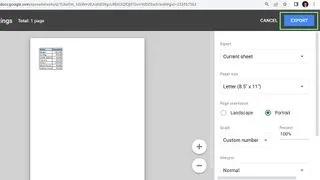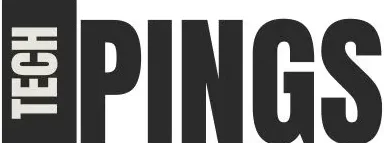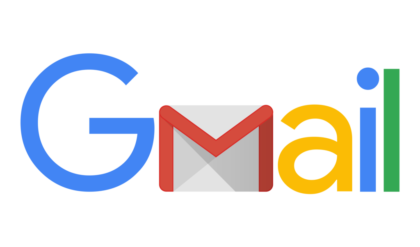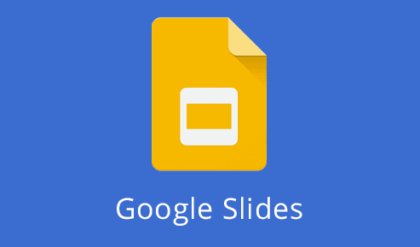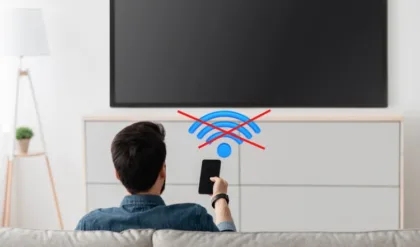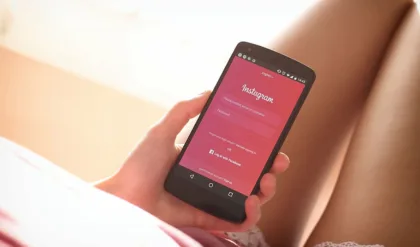Save your Google Sheet as PDF for easy sharing
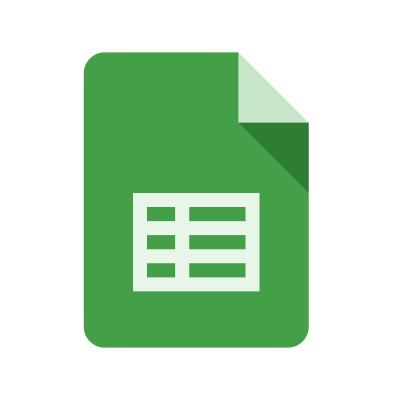
PDF, or Portable Document Format, is a digital version of a printed document. Your document cannot be altered once it is converted to PDF, just like a picture, unless a new document is created. Due to its fixed nature, it is ideal for final outputs or legal documents.
PDF is one of the safest formats for sharing documents. It can be read on any computer, even if you don’t have any special software to open it. You can present or share a read-only version of your spreadsheet by converting it to Google Sheets. Figure out how to change your Sheets over completely to PDF straightforwardly on Google Sheets.
Aside from compatibility concerns, with Google Sheets, you can customize your PDF by paper size, scaling, margins, and more to work with just about any screen or printer. Share your final numbers with a Google Sheets PDF instead of sending a spreadsheet.
How to save your Google Sheets as a PDF
- First, open your Google Sheets file. Make sure to name your Google Sheets to the name you want for your PDF file
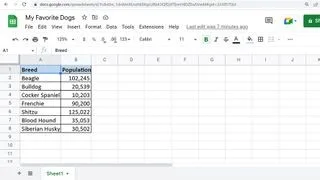
2. To save your Google Sheets output as a PDF, go to File > Download > PDF. A document view of your spreadsheet will appear after performing this step.
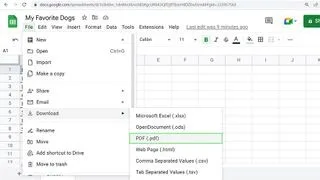
3. On the right-side menu pane, customize your PDF the way you want. Google Sheets divides the customization pane into three parts; the main part, Formatting, and Headers & footers.
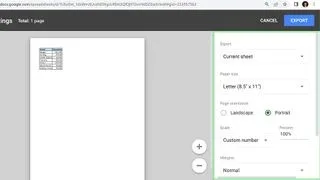
4. Finally, click the Export button at the right-top side of your screen. Wait for your PDF to download, and you are done.